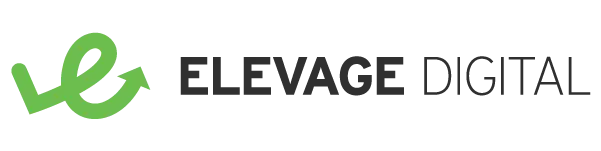3 Options for Website Metrics Reports with GA4
In the third post of our three-part blog series on GA4, we’ll look at options for viewing your data and creating website metrics reports. For more background, read up on the differences between Universal Analytics and GA4 and the types of metrics to track.
Background
In March 2022, Google announced that Universal Analytics will no longer collect new data as of July 1, 2023. Additionally, you will only be able to access your old data for 6 months after that point.
Because of the differences between Universal Analytics and GA4, you will not be able to easily compare data between the two systems. In addition, due to these structural differences, Google is not providing a mechanism to import old data from Universal Analytics into GA4.
Snapshots
GA4 offers somewhat configurable and customizable views of your data for quick access. With the overall Reports Snapshot, you can display up to 16 pre-created “cards” to pull your most-accessed metrics into one place for a quick overview. These cards cover the entire user lifecycle as well as demographic and technology information. Additionally, for each of the Life Cycle sections, there are similar report snapshots of data related to each stage.

Example of Overview Card
and Other Cards Used in this Snapshot
In both the overall and lifecycle snapshots, you can add “comparisons” to show how the overall data breaks down based on a specific dimension (user characteristics, sources, technology, etc.). This is helpful, for example, if you want to compare different user audiences or desktop vs. mobile users.
At times you are limited by which cards are available and what options they allow you to select. Sometimes custom dimension is not available where you want them to be. Additionally, there is an option to download a PDF version of the snapshot but I have found that this fails more often than it works.
Explorations
When you hit the limitations of the snapshots and want to dig deeper, you can turn to Explorations. This is the custom report builder in GA4. They have provided several helpful templates to start from for funnels, segments, cohorts, and users. There is also a Blank template to create your own completely custom report.

Available Exploration Templates
Explorations can be exported to CSV, PDF, and Google Sheets. The downside of Explorations is that you are somewhat limited on the visual design. For example, a pie chart with 5 very similar shades of blue makes it hard to interpret the data. There are no options to control colors or fonts to make the report appear branded. And, since you have to run/download explorations individually, you’ll need to do a little extra work outside of GA4 if you are trying to prepare one report file.
Looker Studio
Looker Studio (formerly known as Data Studio) provides the best of all worlds. You can create one report that includes simple snapshot metrics as well as complex views of your data using an array of charts, graphs, and table styles. Most display options include the ability to show an increase/decrease comparison value for a defined date range. For example, if you are showing the number of new users this month, that display can also show the % increase or decrease in the number of new users over the last month.
You can apply your own custom look and feel (including colors, fonts, and images) to create branded reports suitable for sharing and presentations. Looker Studio allows you to pull data from multiple Google sources and third-party partners. You can even blend sources for complex views.

Example Looker Studio Report
For each chart and graph, you can define a fixed or relative date range and comparison date range. This is helpful if you prepare weekly or monthly reports. By spending a little extra time upfront to set up these reports with relative date ranges like “last week” or “last month”, there’s virtually no work involved when it comes time to prepare next week’s/month’s report. Just log in to Looker Studio and download the report, the data will automatically update based on the relative date ranges.
Data and Analytics Services
Switching to GA4 is a great opportunity to re-evaluate your reporting needs and processes. Depending on your needs, you have multiple options for your website metrics reports. For quick, high-level summaries, use the built-in snapshots. For funnel visualizations and complex views that can stand alone and don’t need a custom design, Explorations is the best tool. If you want to create a consistent, professional-looking set of reports that include multiple data sources, Looker Studio is the way to go.